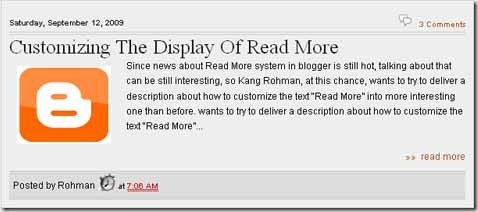A lot of people who host their blogs on Blogger (www.blogspot.com) complain about the inability to remove the blogger navigation bar via their elements page. Indeed, if that's where you are looking, the only thing you'll be able to do from there is change the color to one of several pre-determined selections.
If you really want to remove the blogger navigation bar, you need to access your HTML template. Before I tell you how to do that, however, I'd like to first talk about why you may or may not want to remove the nav bar from your blogspot blog.

Blogger has got a default Navigation Bar. This navigation bar is hidden in most of the third party templates. Instead of hiding the nav bar using CSS, we can completely remove it.
To do that
1. Login to your Blogger account and navigate to Layout > Edit HTML
2. In the Template Code find <body> and just above that add the following Code.
<!--<body>-->
3. Now Save the Template and you will see a confirmation about deleting the Navbar Widget. Confirm the Deletion by Clicking on the Delete Widgets Button

4.Now your Nav bar is completely removed from your Blog.